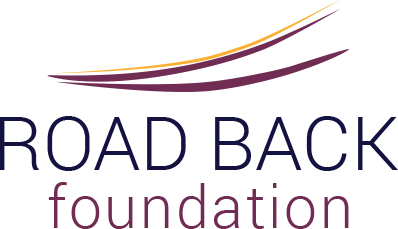Home › Forums › General Discussion › How to Post and Private Message, Find Your Profile, and Create User Settings.
Tagged: TIMING OF RX and Supplements
- This topic has 0 replies, 1 voice, and was last updated 8 years, 5 months ago by
Forum Admin.
-
AuthorPosts
-
November 19, 2015 at 10:52 pm #454192
Forum Admin
KeymasterHow To Post on This Forum
Go to this link: General Discussion
Be sure to log in with your User ID and Password (top right of this page where it says Login).
To create a new discussion thread with a new topic: scroll right to bottom of the first page of discussion threads, where you will find a form to add a subject header (in the Topic box) and the body of your post. Then, click Submit to create a new discussion thread. Your new discussion will appear as the most recent discussion right under the orange announcement threads until the next new discussion thread is created. Topics are listed in “most recent” dated order.
To reply to an existing discussion thread, open the discussion thread of interest by clicking on the subject, then scroll to the very bottom of the page, under all other replies from other posters, to find a post submission form. Write your discussion reply and then click submit. Your reply will bring that discussion thread to the top of the page, under the orange announcement threads.
Your User Profile
You can access your profile by running your cursor over your name (bottom right hand side of your screen when logged in). From the menu that comes up, click on Edit My Profile to go through to that page.
Your Password
Change your password on your Profile page. Scroll down to Account Management. Get the system to generate a new password or put your own in (strong ones always best). Click update profile to save the change and store your password somewhere accessible.
Your Avatar
Scroll down to Avatar on your Profile Page. You can upload an avatar or an image stored on your computer by selecting ‘choose file’. Click update profile to save the change.
Your Signature
You can input information about your diagnosis, what treatment you are on etc in your user profile. Access your profile as per instructions above and scroll down almost to the bottom where it says Signature. Input your information. Click on update profile. to save
Your Email Address
Please ensure your email address is up-to-date in your profile. You will not receive email notifications about new posts/threads etc., if an old email address is in the system. You can update this at any time in your Profile. Click on ‘update profile’ to save any changes.
Your Settings for Automated Email Replies
Run your cursor over your name and click on settings in the menu. On the page you go to, you’ll see ‘General’ and ‘Email’. Click on ’email’ and ensure the ‘yes’ box is checked if you want to receive email notifications when someone has sent you a Private Message. When you change any of the settings, ensure you click on ‘save changes’ before exiting.
To Send a Private Message (PM) to another forum User
You can either click on that person’s User ID on an existing post, or, if you know that person’s User ID, go to your Message Box system by clicking on your name/avatar pic in the lower right hand corner of this page and select Messages. Then select Compose, type in the person’s User ID, create a subject line, write your message under the your subject line, and then click Send Message to send your PM. The other User will be notified by automated email of a new PM. Do not check the “Notice to all Users” box, because this function will send your PM to all forum users.
-
AuthorPosts
The topic ‘ How to Post and Private Message, Find Your Profile, and Create User Settings.’ is closed to new replies.